Introduction on how to deselect in photoshop
Hello everyone, Today the article is about how to deselect in photoshop. We will share with you different methods of deselection in photoshop. Some of the methods like using the shortcut keys or click the select menu. So, we will share different ways and learn the different methods to do the same things in different ways. Before that, we will learn what is adobe photoshop and what are its features and what can we do it. So let’s look. If you want you can skip the coming paragraph and go ahead with how to deselect in photoshop.
What is photoshop ?
Ok so if you want you can skip this paragraph who knows about photoshop. This paragraph is for those who are new to Adobe photoshop. I think you know that this software is used by looking at its name. If you are thinking this software is used for photo editing then you are absolutely right. People uses this program to do photo editing on their computer pc’s. You can do everything with it’s.
Many graphics designers used this app to edit photos, make movies and films poster and for product advertisements, and many more things. This is one of the popular software. It was released on February 19, 1990. It is a very popular software that millions of people use this software for their own purpose.
I recommend everyone should use this software. This is one of the powerful photo editors that you can do anything with it. You can even do freelancing with it. Like many companies and other people search for people who can design a logo for their business, a Logo for their websites, and edit their photos.
Now we will move to our topic on how to deselect in photoshop. We will tell you step-by-step all methods to do it.
how to deselect in photoshop
#1 Method by keyboard shortcuts
I think you have guessed that what we are going to do. Yes, you are thinking right that we are going to use the keyboard shortcut to do deselect. You can follow the steps which I follow to deselect.
- First of all you have to select the section that you want to deselect.
- After that you have to to click ctrl + d in your keyboard in the windows pc.
- For the Mac os you have to simply press the Cmd + D from your keyboard.
When you click the shortcut key I mentioned above then the section will be deselect immediately in adobe photoshop.
#2 Method by using select Menu
In this method, we are going to use the adobe photoshop default option to do it. Simply follow the steps from below:-
- First of all select the area or section which you want to deselect.
- Then you have to click the select option on the top of your screen in adobe photoshop.
- After that the another small window will appear with the dropdown menu.
- Simply click the deselect option to deselect it.
- That’s it.
#3 Method by using Mouse pointer
So this is one of the incredibly fastest ways to deselect the object or section on adobe photoshop.
- So in this method you can do pick any selection from the sidebar of your adobe photoshop.
- Now you have to press anywhere or near the selected area then it will automatically deselect it.
#4 Method by using the Selection Menu
You can find different tools in adobe photoshop like the marquee tool, Lasso tool, Magic tool, and quick selection tool, and so on. I want to make sure you that this method won’t work for every tool except Lasso and Magic tool. SO, I mean to say that if you are using this one of the tools between them then you will be able to use this method to do it.
So there were some of the methods you can use to Deselect in Adobe Photoshop. Let’s have a look at how to select also in this article.
How to Reselect anything in the Adobe photoshop
So there are also different methods to do reselect in the adobe photoshop
Some of the ways on how to deselect in photoshop ?
#1 Method by keyboard shortcuts
I think you have guessed that what we are going to do. Yes, you are thinking right that we are going to use the keyboard shortcut to do Reselect. You have to just do as I say the steps mention below.
- If you want to reselect the same section or object you can do with keyboard shortcuts.
- After that you have to to click ctrl + d in your keyboard in the windows pc.
- For the Mac os you have to simply press the Cmd + D from your keyboard.
When you click the shortcut key I mentioned above then the section will reselect the last image or section you have selected immediately in adobe photoshop.
#2 Method by using select Menu
In this method, we are going to use the adobe photoshop default option to do it. Simply follow the steps from below:-
- First of all you need to find the SELECT option in the adobe photoshop.
- You can find the SELECT option in the Top Menu section.
- After that you have to click that and the new short window will appear.
- Then you will see lots of Option there then search for RESLECT option.
- Click on it and it will select automatically you a before selected Section or object.
#3 Method by using Mouse pointer
So this is one of the incredibly fastest ways to deselect the object or section on adobe photoshop.
- So in this method you can do pick any selection from the sidebar of your adobe photoshop.
- Now you have to press anywhere or near the selected area then it will automatically Reselect it.
Conclusion on how to deselect in photoshop
I think I have told you all methods I know on how to deselect in photoshop. These were some of the basic methods you can follow to do deselect in photoshop. You can always comment down below for our help and then we will try to respond to you as soon as possible.
If you want to do deselect then simply press CTRL + D on the keyboard or from the select menu in Adobe photoshop. It is quite easy you can do it with only a few clicks.
If you no longer needed the use of the Lasso tool then you can simply do the CTRL + D shortcut key on the keyboard. Or you can simply use the Select option in Adobe Photoshop and click on deselect to deselect the Lasso tool. For every tool, the process is the same.
If you want to deselect in GIMP then there is a shortcut key for it. The shortcut key to deselect IN GIMP is the SHIFT + CTRL +A.
So if you want to remove the selection in photoshop then simply do the shortcut key on the keyboard which is BACKSPACE. Or you can click edit and simply clear it.
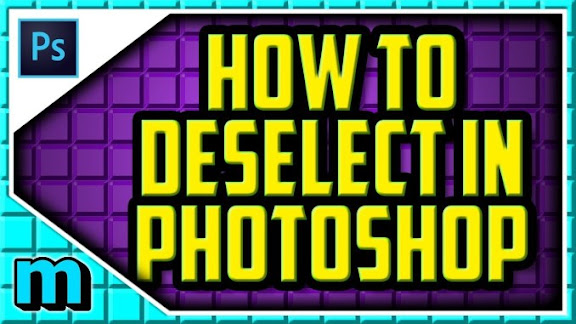
Post a Comment